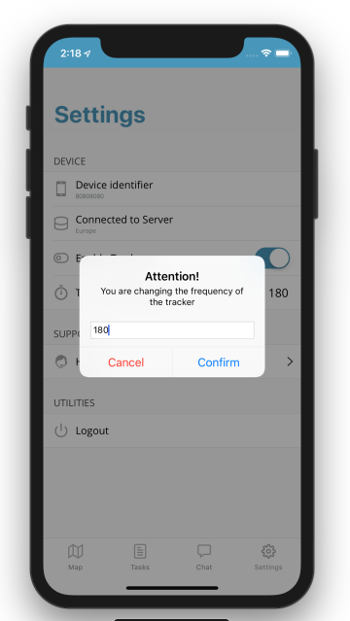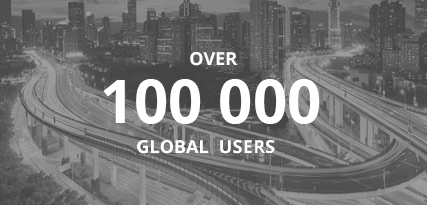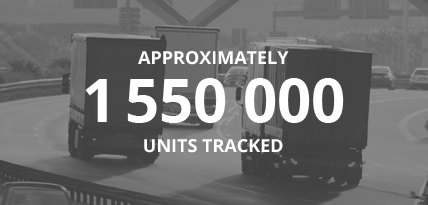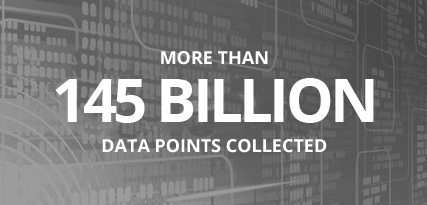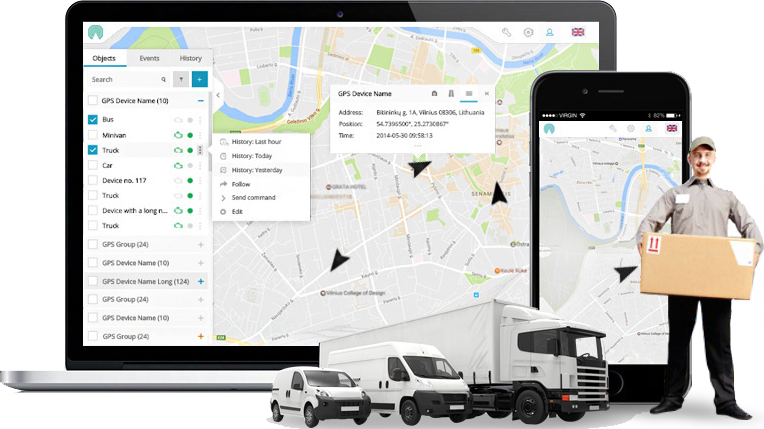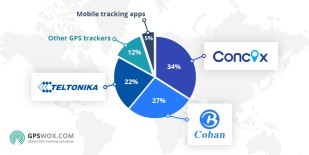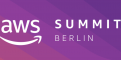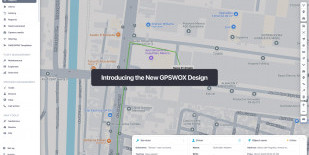
Mobile GPS Tracker (Android, iOS)
How to start tracking?
- Go to GPSWOX.COM and create your account for free.
- In the web platform press the "+" button to add a new device.
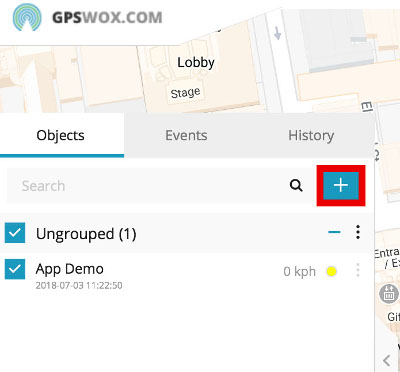
- Give the device a name (For example: "Tracker App")
- Create a Tracker ID, which can contain any characters. (This Tracker ID will be used for logging in to your Tracker Application).

- Download the Tracker application from the App Store:
Android - Google Play store
iOS - Apple App store
- Log in to the Tracker application with the Tracker ID you created on the web platform.
- After logging in make sure to allow location access.
- Go to the in-app settings and press the "Enable Tracker" switch to start tracking.

- Check the web platform. In a few minutes (depending on your frequency rate) you'll see the location of your phone on map.
How to use the Task system?
- Go to GPSWOX.COM and log in to your account.
- Press Tools and select Tasks.
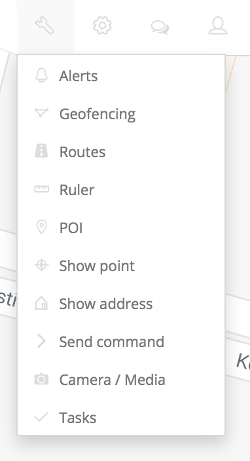
- Select the device you'd like to assign the task to.
- Fill in the rest of the form and click Save.
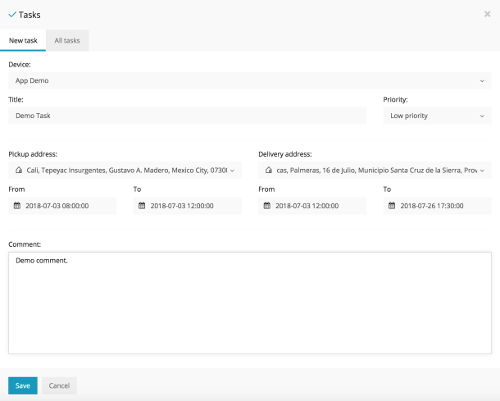
- Open up your Tracker App and log in.
- Go to the Tasks tab and you should see your Tasks there.
- Click on a Task to view more details about it and click Accept to begin progress on the selected Task.
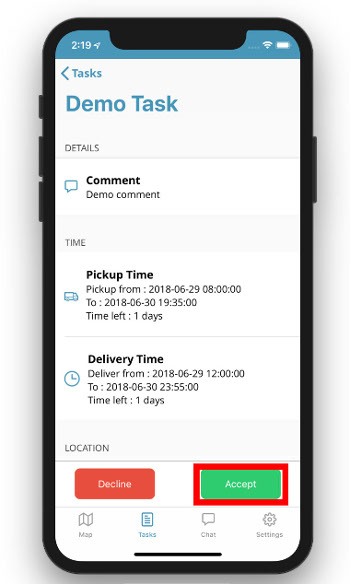
- Go back to the Tasks list to see the changed status.
- To mark the Task as Complete click on it again and press Complete.
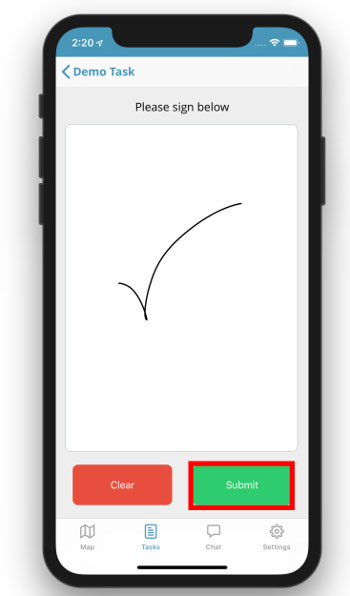
- Get a signature and Press Submit. Now the Task is Marked as Complete.
How to chat with the Tracker application from the web?
- Go to GPSWOX.COM and log in to your account.
- Press the chat icon and select a device you'd like to chat with.
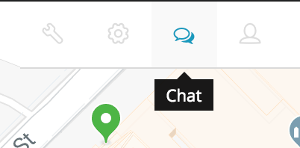
-
OR
- Press the three dots on a device and select Chat.
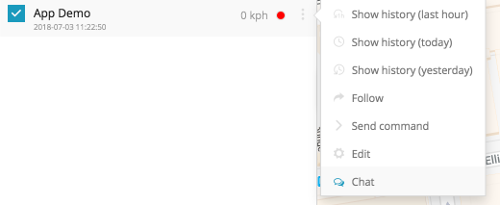
How to chat with the web platform from the Tracker application?
- Open your tracker application and log in with your Tracker ID.
- Select the chat tab and start chatting. Messages sent through here will be instantly sent to the web platform.
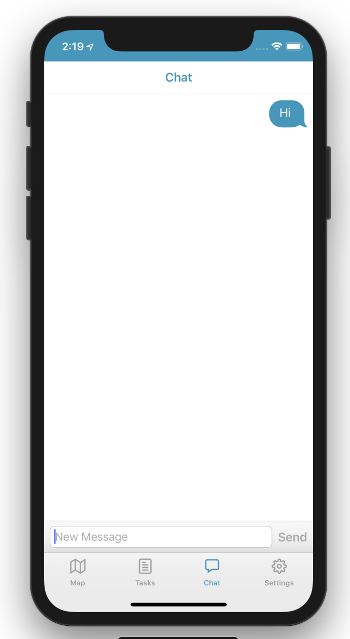
-
How to change the tracking frequency?
- Open your tracker application and log in with your Tracker ID.
- Open the Settings tab.
- Tap on Tracker Frequency and set your desired frequency. (We recommend to keep the tracker Frequency above 180, for greater battery life)