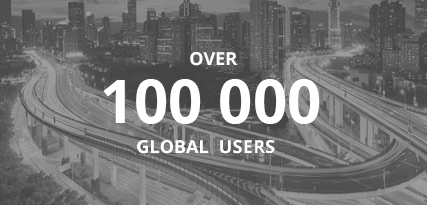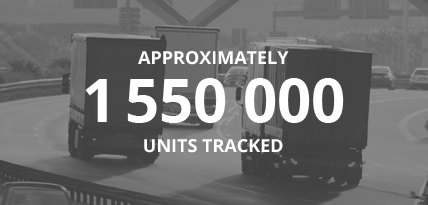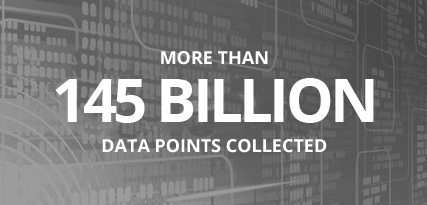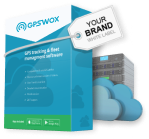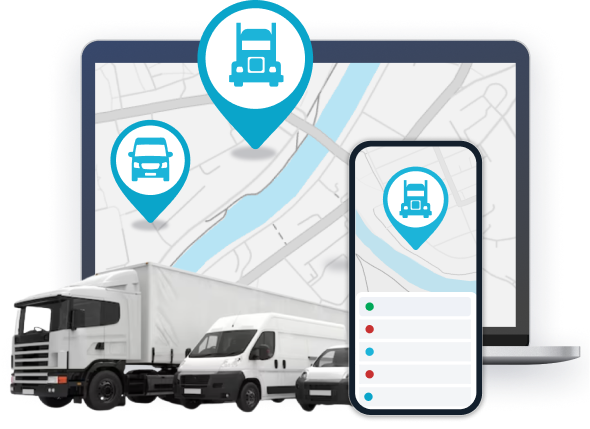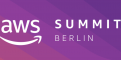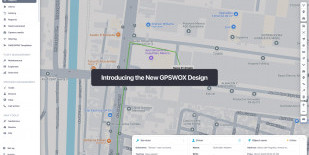
5. Sensor Management
To add new sensor (engine on/off, acc on/off, battery, fuel tank, odometer, temperature, door open/close, GSM signal, GPS signal, sattelites, tachometer, etc.) for your object, go to Object->Edit object->Sensors->Add new sensor. But before doing that, take a look below at the scheme, how parameters are sent from gps device and how they need to be paired with sensors.
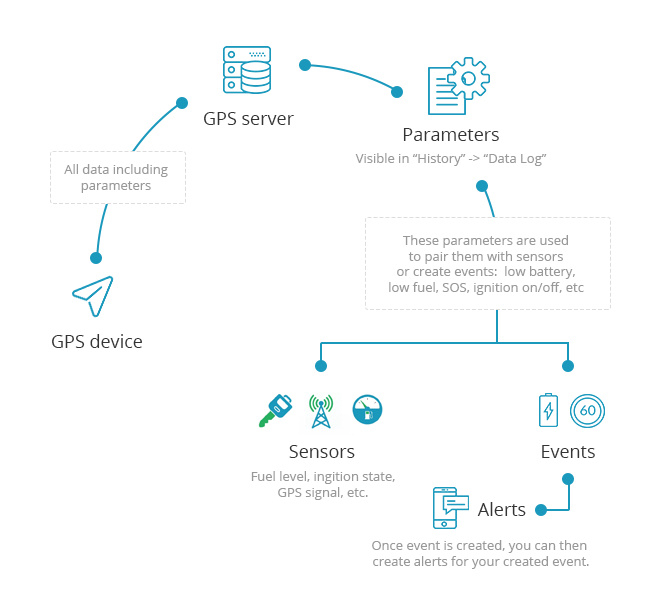
To check what parameters your gps tracker is sending, please go to History->Select object->Show history->Data log
(At the top there are parameter names and below - parameter values)
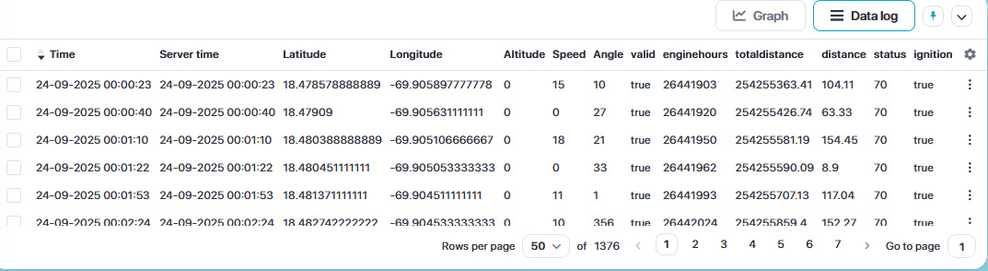
There are many parameter names like "sat, adc1, io21..." etc. So if you want to create an event for parameter "sat", then you have to input sat in the parameter name field. This will pair event with parameter.
Note: some gps tracker's, like Coban GPS306 OBD, are sending parameter names that are easily recognisable(odometer, fuel, rpm, etc.), but others, like Teltonika are sending them like ioXXX. To know the meaning of parameter names like ioXXX, you need to check manufacturer's user manual/documentation or identify them manualy, for example, trigger some sensors and monitor parameters at the same time like doors open, fuel level, etc...
ACC ON/OFF
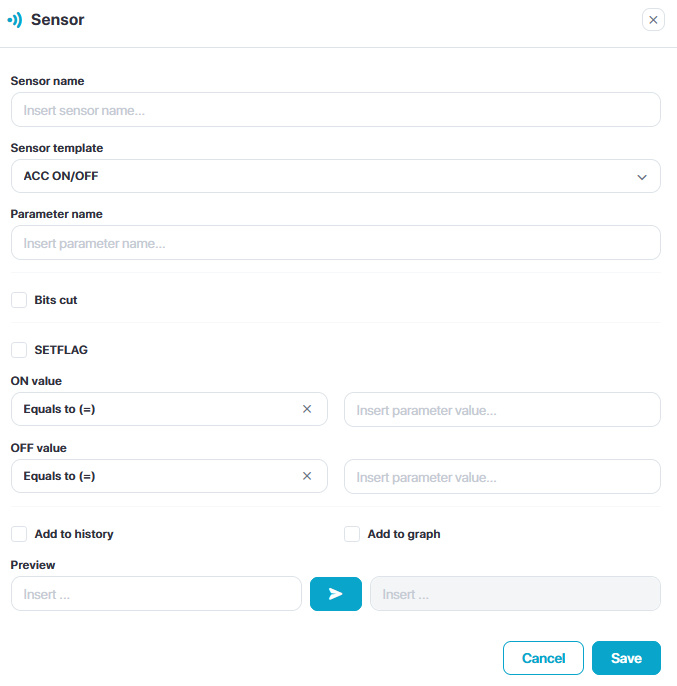
- Sensor name - in this field you can write in any name you like. This name will appear as sensor name in object details panel when you click on the object.
- Sensor type - this is type of sensor, each sensor type has different parameters input options and behaviour.
- Parameter name - parameter names are identified automatically once gps tracker is connected to the platform, select the coresponding parameter that matches your sensor.
- Unit of measurement - this text will be showed near value, for example, if you define battery sensor, then you can type in % as unit of measurement, then you will see battery sensor like "battery: 25%"
- ON value - please input parameter value to identify that acc was turned on. For example.: if parameter name is alarm: acc on, type in acc on
- OFF value - please input parameter value to identify that acc was turned off. For example.: if parameter name is alarm: acc off, type in acc off
- Setflag - is used to detect single or few characters from parameter value. Example.: 12345 is parameter value and „34“ is the value you want to use, so setflag would be: 3(starting character), 2(ammount of characters), 34(value of parameter)“.
Fuel tank
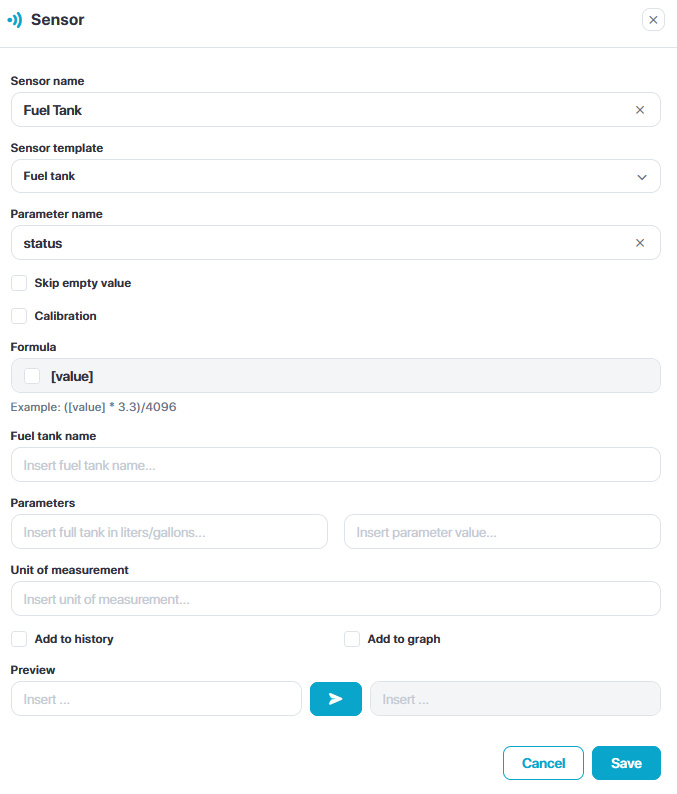
- Sensor name - in this field you can write in any name you like. This name will appear as sensor name in object details panel when you click on the object.
- Sensor type - this is type of sensor, each sensor type has different parameters input options and behaviour.
- Parameter name - parameter names are identified automatically once gps tracker is connected to the platform, select the coresponding parameter that matches your sensor.
- Unit of measurement - this text will be showed near value, for example, if you define battery sensor, then you can type in % as unit of measurement, then you will see battery sensor like "battery: 25%"
- Fuel tank name - any name like Petrol, Diesel etc.
- Parameters - for example if tacker is sending fuel in percentage value like 100 and your car's full tank is 40 liters, then type in 40 on the left side(full tank) and 100 on the right side(parameter value), so when tracker sends parameter value 50, you will see that your car's fuel tank is 20 liters or gallons.
Fuel tank with calibration
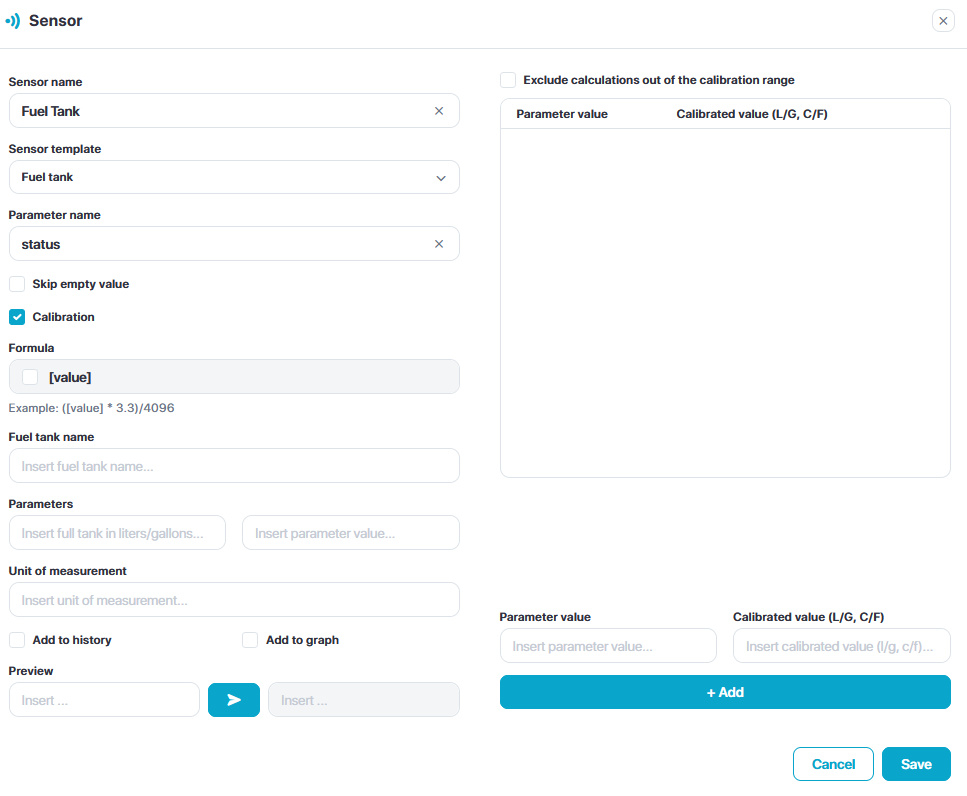
- Sensor name - in this field you can write in any name you like. This name will appear as sensor name in object details panel when you click on the object.
- Sensor type - this is type of sensor, each sensor type has different parameters input options and behaviour.
- Parameter name - parameter names are identified automatically once gps tracker is connected to the platform, select the coresponding parameter that matches your sensor.
- Unit of measurement - this text will be showed near value, for example, if you define battery sensor, then you can type in % as unit of measurement, then you will see battery sensor like "battery: 25%"
- Fuel tank name - any name like Petrol, Diesel etc.
- Calibration - gps trackers can send fuel level in voltages or any other values, therefore calibration is needed. Above is example of parameter value and matching liters/gallons value. It is best to start calibration with full tank and check parameter value and then move on with empty fuel tank and check parameter value again.
Ignition ON/OFF
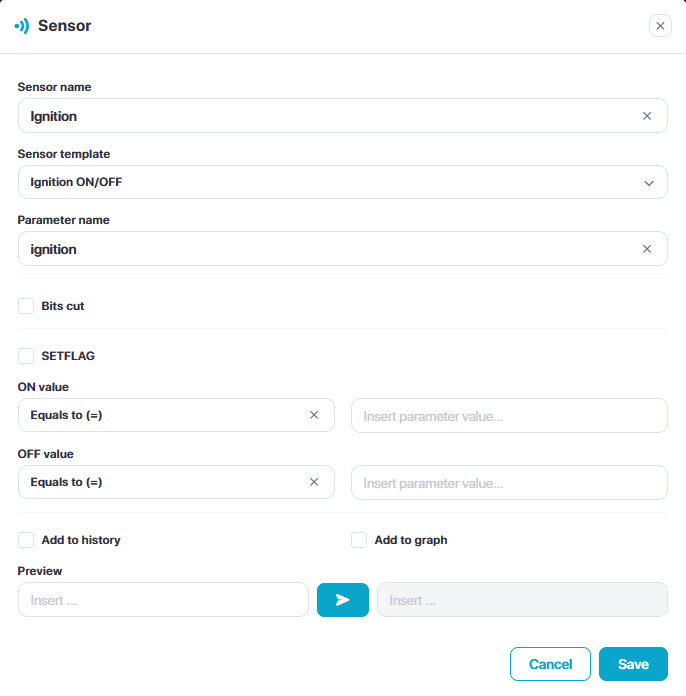
- Sensor name - in this field you can write in any name you like. This name will appear as sensor name in object details panel when you click on the object.
- Sensor type - this is type of sensor, each sensor type has different parameters input options and behaviour.
- Parameter name - parameter names are identified automatically once gps tracker is connected to the platform, select the coresponding parameter that matches your sensor.
- Unit of measurement - this text will be showed near value, for example, if you define battery sensor, then you can type in % as unit of measurement, then you will see battery sensor like "battery: 25%"
- ON value - please input parameter value to identify that acc was turned on. For example.: if parameter name is Ignition: acc on, type in true
- OFF value - please input parameter value to identify that acc was turned off. For example.: if parameter name is Ignition: acc off, type in false